Color Laboratory Colorpicker Frame
If you are not certain where to find the colorpicker frame in the color laboratory interface, please take a quick detour to the overview.
Resizing the Colorpicker
If you have a monitor set to very high or very low resolution, then you may find the default colorpicker palette size to be too small to allow for accurate color selection, or overly large given your available screen space.
In the upper left of the colorpicker palette, there are three miniature representations of the palette at different sizes. One of those representations has a white rectangle around it.
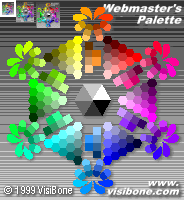
The white rectangle indicates the currently-selected palette size. In the example above, the smallest palette is selected. To change the palette size, simply click one of the other two options.
Selecting Colors
The remainder of the colorpicker palette (aside from the background and the text) allows you to add color swatches to the swatches frame. Simply click on one of the colored areas to add a swatch for that color to your collection of swatches. Build up your collection of swatches to represent a possible web site color scheme and then use the color laboratory's other functions to see how those colors might appear to other web site visitors.
Newly-selected swatches will be added to the left end of your swatch collection to ensure that you will always be able to view your most recent swatches without having to scroll to the right. This may seem an odd quirk to those of you with very large browser windows, but those with less screen real estate should appreciate the feature.
Please note that the colorpicker palette is always shown in actual color. When you select a color simulation, your swatch collection will change colors, but the colorpicker will not be affected. You can still use the colorpicker in a simulation mode. The new colors will be added to your swatch collection, but they will be rendered with the appropriate simulated colors.
As you may have guessed from the text on the colorpicker palette, these palette images come from the original colorlab at visibone.com. The layout for the colorpicker palette was taken from a poster which displays the web-safe palette and discusses relationships between the available colors. For more information, or to purchase one of these posters, please see the visibone.com website. The URL text on the colorpicker palette image is also linked to VisiBone's website.